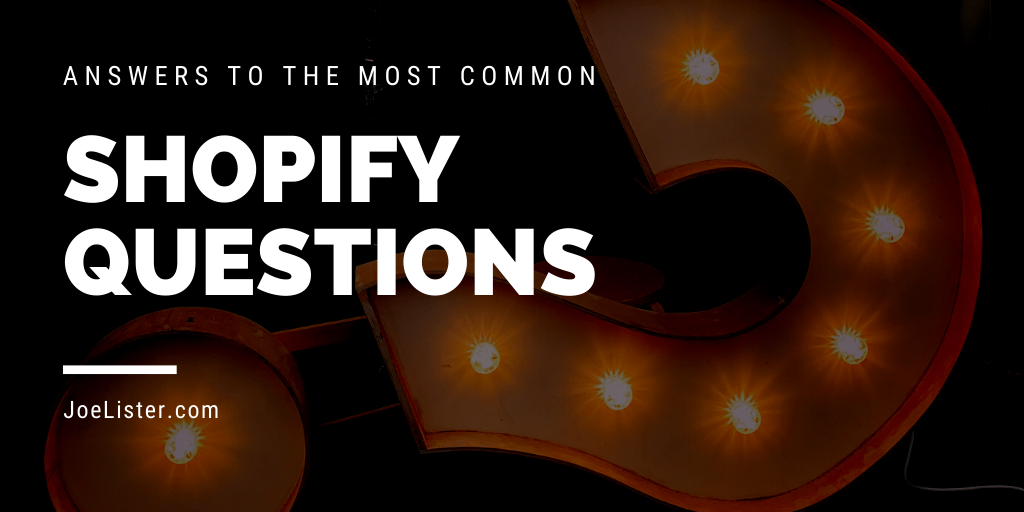Each platform is unique, so when you’re branching out from one to expand your reach on another, it’s common to have questions about how things will work. This is particularly true when our Amazon sellers create Shopify accounts to start selling from their own Shopify storefront.
In order to help our Amazon sellers up to speed quickly, we’re going to go over answers to the most commonly-asked questions about Shopify — or Shopify Faqs.
1. What Is Shopify?
Shopify is an eCommerce platform that allows sellers to sell products directly to consumers. You can set up your site, purchase a domain name, and host it all through Shopify.
2. How Does Shopify Work?
Shopify is an extremely user-friendly virtual storefront host and site builder. It’s incredibly easy to set up and fully customize an online store, where users can make virtual purchases with payment methods like credit cards, Stripe, and PayPal.
Unlike Amazon or eBay, it is not a third-party marketplace where you’re paying for listings that show up in a huge database. Instead, you can feature your own products on your own store at its unique URL.
Here, you manage inventory, set up marketing campaigns, and allow users to place orders.
3. How Do I Remove “Powered by Shopify” From My Site?
Some Shopify sites will automatically have a “Powered by Shopify” tag in the footer, which you can see here:
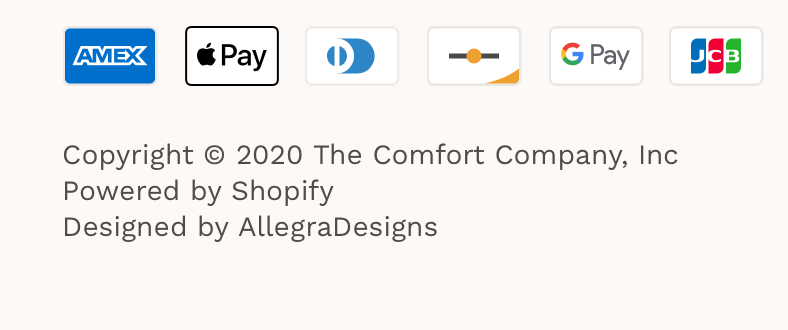
Removing this is relatively simple. You’re going to go to your “Online Store” and then choose “Themes.”
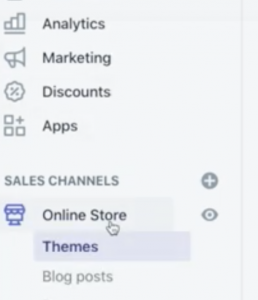
Then, find the Theme that you want to edit (it will be the first theme that shows up, typically, or the one in use), and choose “Edit Languages.”
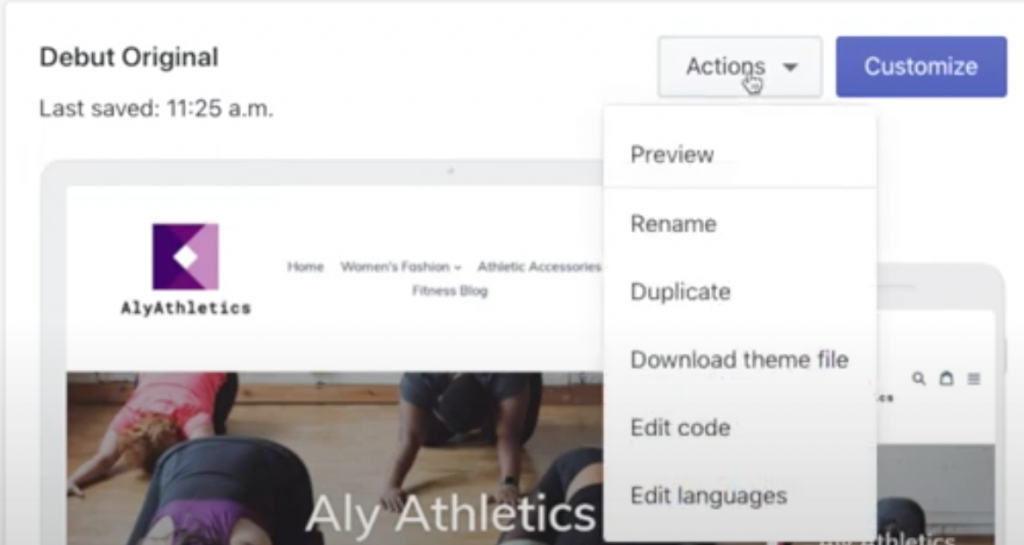
When you do this, you’ll see the screen below, which has a search bar. Use it to search “powered,” which will show you the two placements where “Powered by Shopify” appears. Just replace these phrases with a simple space bar, and it will disappear.
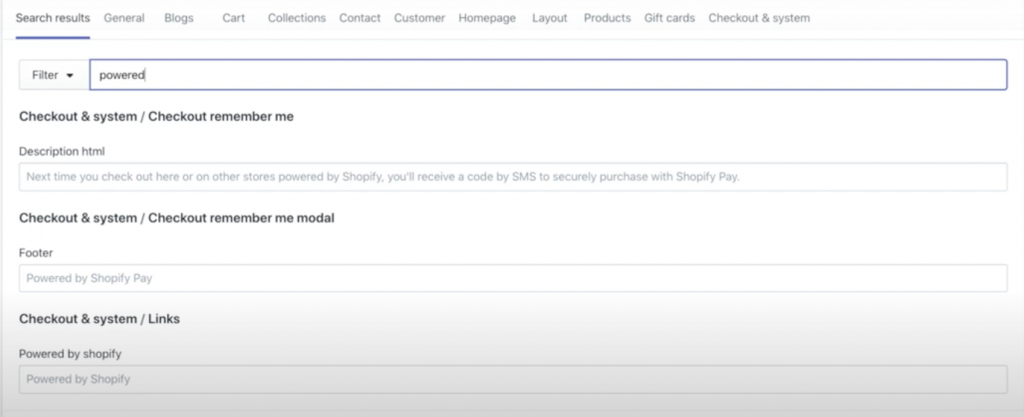
4. How to Cancel Shopify
You can cancel your Shopify account at any point. Go to your store’s Settings, and then find “Plans and permissions.”
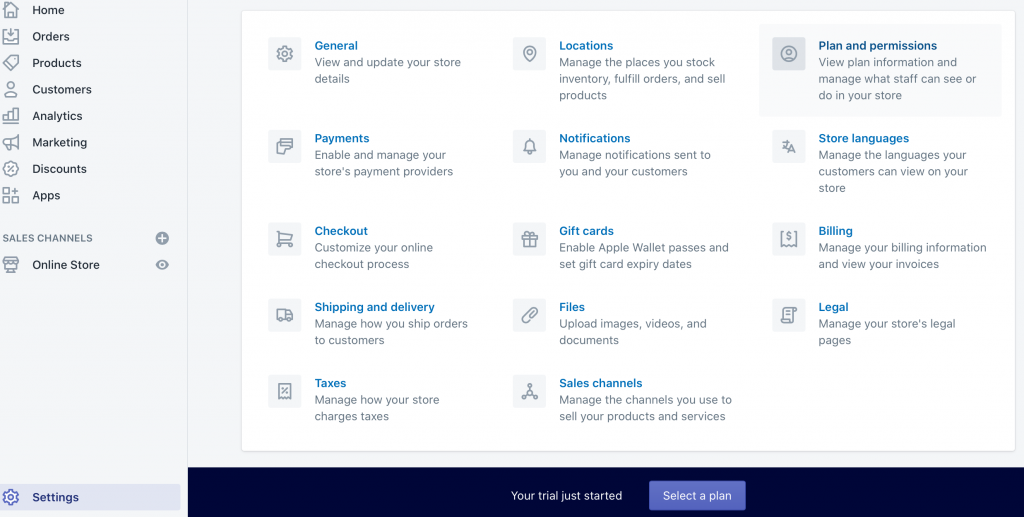
Scroll down until you see the “Close Your Store” option. On this page, you can also pause your account if needed.
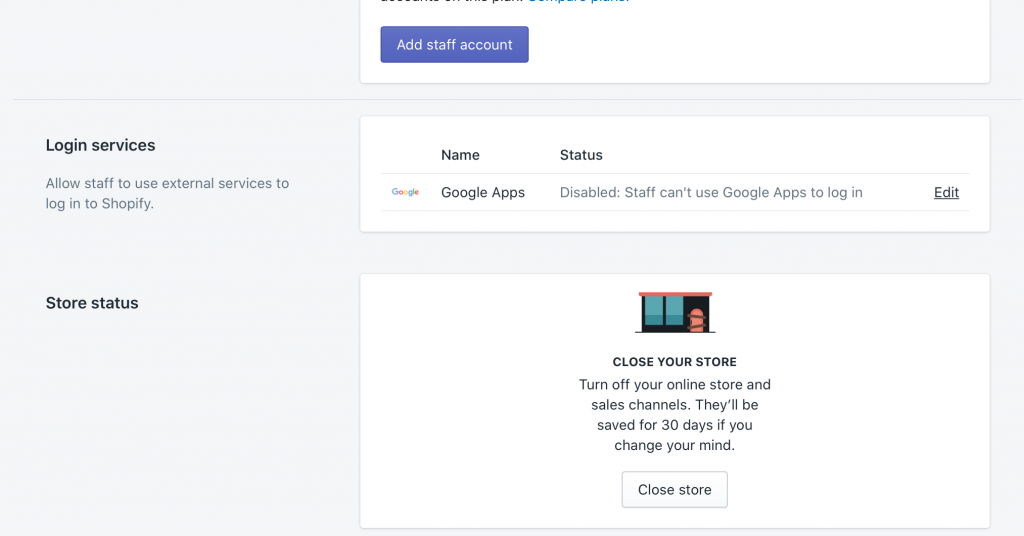
5. How Much Does Shopify Cost?
Shopify costs start at $29 per month, which covers the basic plan. Larger businesses or those who want more advanced features can choose their “Shopify” plan for $79 per month, or their “Advanced Shopify” for $299.
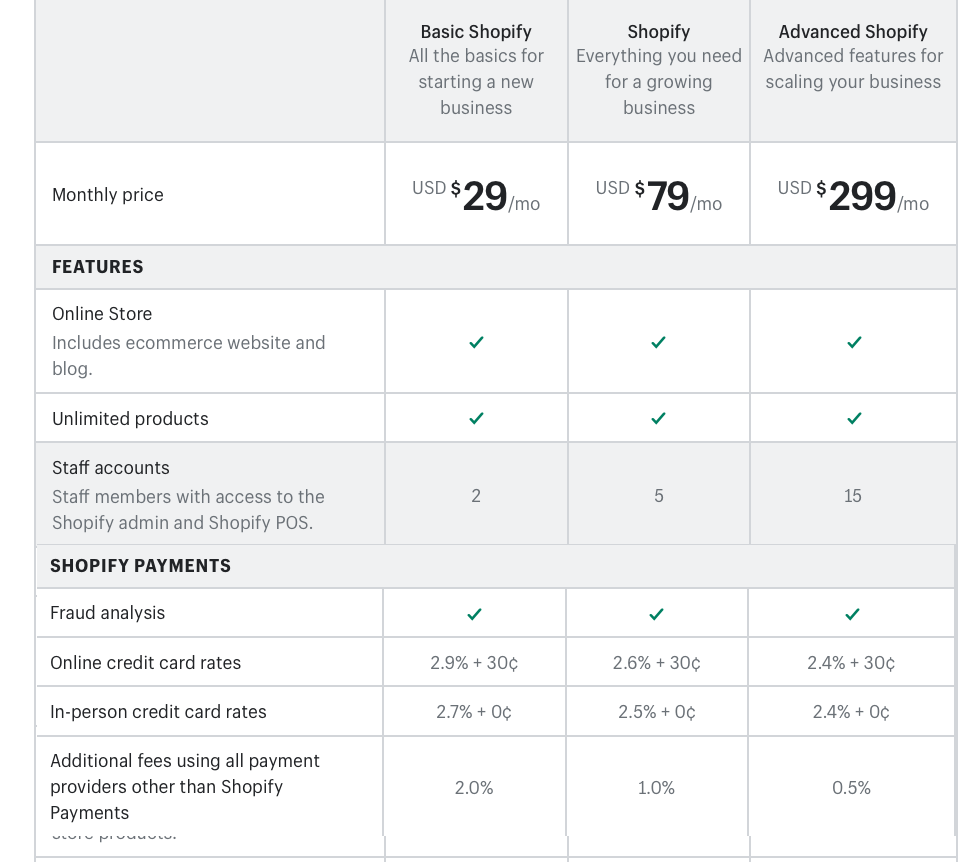
In addition to the monthly shop fees, you’ll also want to be aware of transaction fees. Online credit card rates cost most for basic users, at 2.9% + $0.30, and additional fees for payment providers without using Shopify Payments is an additional 2%. More advanced plans offer lower costs.
You can see their full pricing breakdown and what’s included in each plan here.
6. How Do I Use Shopify?
Shopify is exceptionally easy to use, with a user-friendly interface that allows you to set up and manage your store and inventory all in one place.
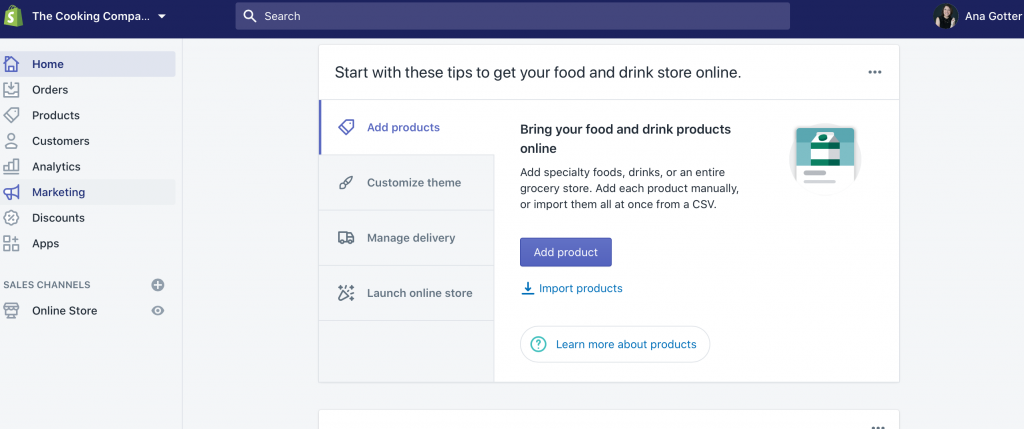
You can customize your theme so that your store looks exactly how you wish, and there are plenty of both free and paid sites to choose from.
It’s easy to add products, categorize them, and add quantities through the Products Tab. You can monitor existing and past orders under the Orders section and keep an eye on your store’s performance in Analytics.
You can learn more about using Shopify here.
7. How do I Start a Shopify Store?
Starting a Shopify store is easy, and you can start with a free trial to make sure it’s the right fit for you.
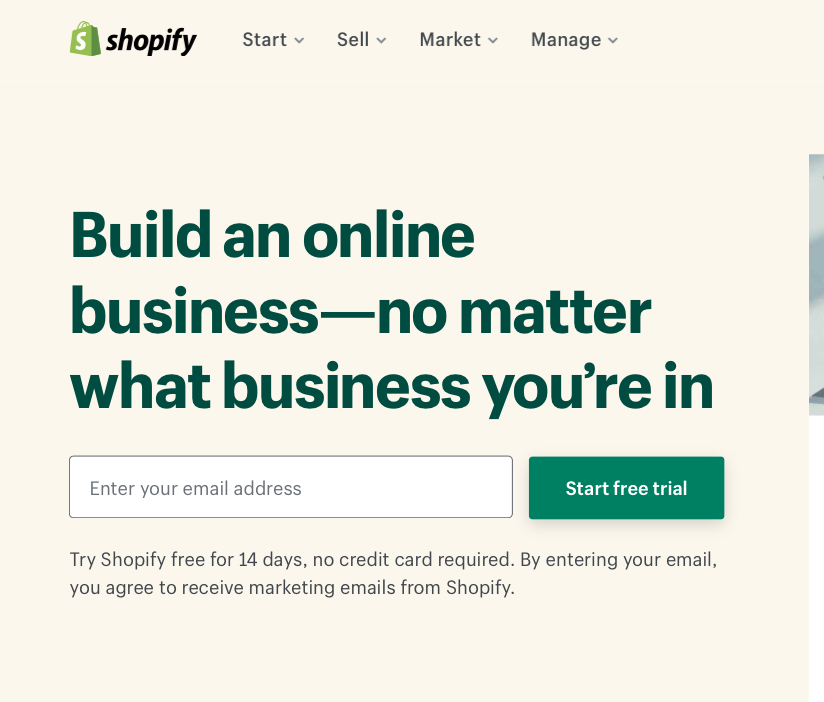
You’ll be asked to enter in your email address, your business’s legal address (even if you’re operating out of your home, that’s okay– this will be kept private and can be changed), and your business name.
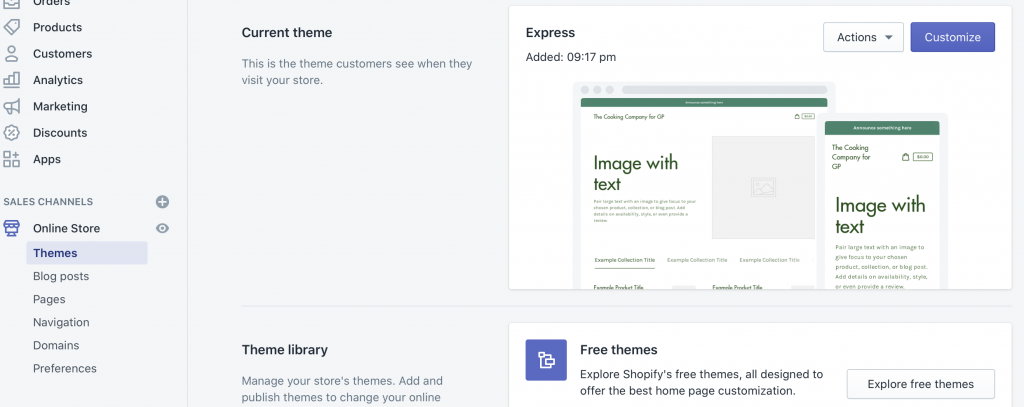
Once you do this, you can set up your Store. Choose a Theme, create a few core pages like your Home page and About Us, and then start uploading products!
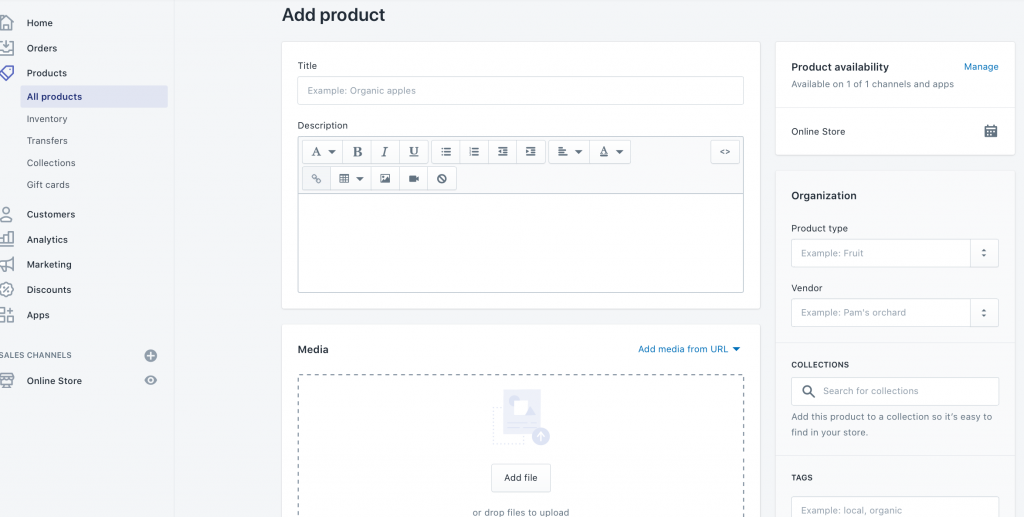
For more info on getting started with Shopify check out our Shopify tutorial. It is nearly 3,000 words and covers everything you should need to get started with Shopify.
8. How Do I Change my Shopify Store Name?
You can change your Shopify store name at any point.
Go to your “Settings,” which is found in the left hand navigation bar all the way at the bottom. Then select “General” in the upper left corner.
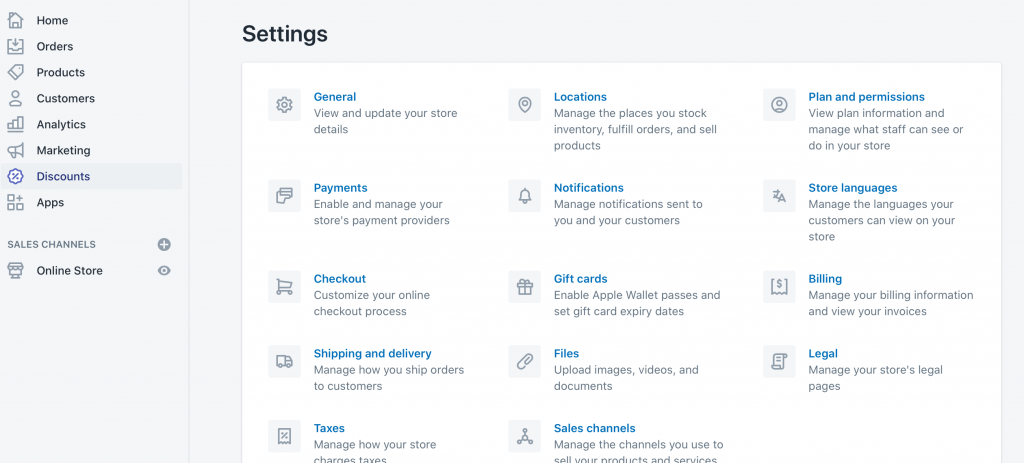
You’ll see your store name right at the top. You can edit it as you see fit.
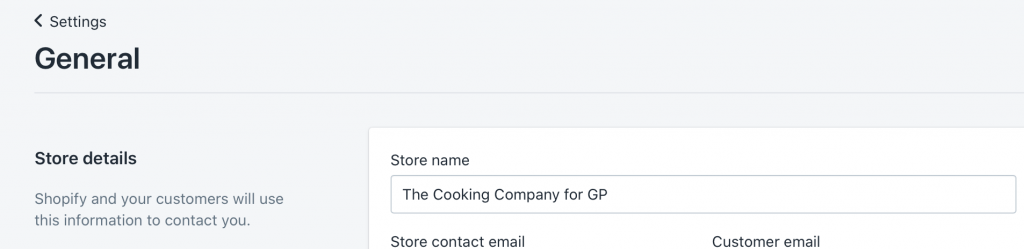
9. How to Fulfill Orders on Shopify
You’ll fulfill orders manually on Shopify. You’ll be notified when an order comes in, and you’ll see an order number, the date it was placed, the customer name, the total price, and which items they ordered.
Note: If you use JoeLister you can have your Amazon FBA products automatically processed saving you time.
You can see who has paid (if orders are able to be placed without full payment) and whether or not an order has been fulfilled.

When you view an invoice, you’ll see additional information like the shipping the user paid for, and their address. After you mail the product, you can click “Mark as Fulfilled.”
Send the customer an email to let them know their tracking number so that they’re in the loop. If you want to automate it, you can create a shipping label from within Shopify.
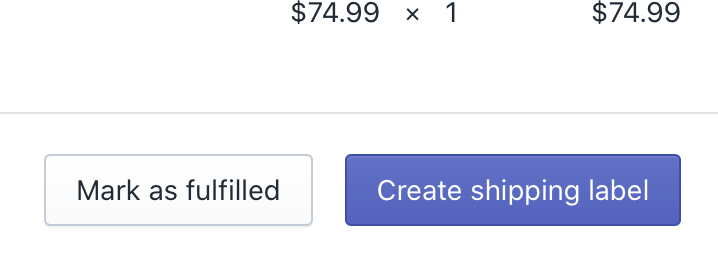
10. How Do I Sell on Shopify?
To sell on Shopify, you first need to upload products to your site. To do this, go to the “Products” tab and add individual products. You should add a product name, descriptions, images and videos, and categorize it accordingly.
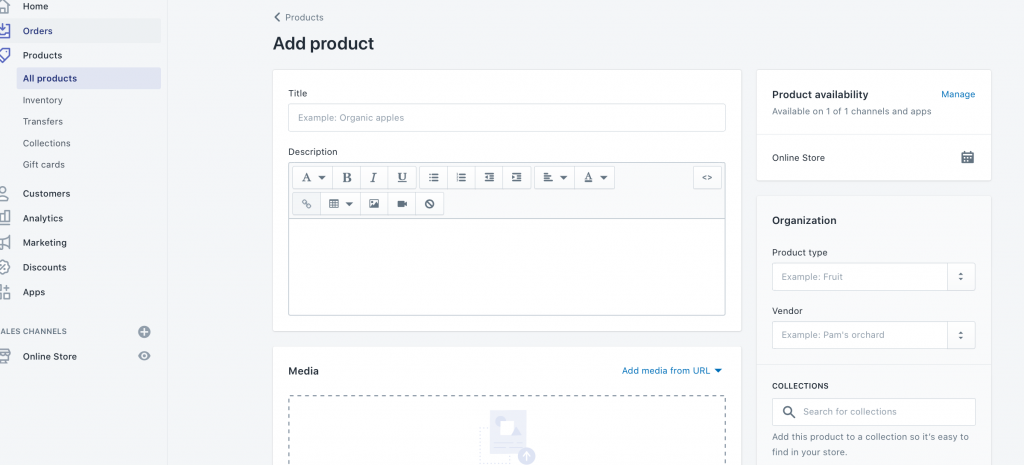
Note you can also easily port over your Amazon products to Shopify using JoeLister.
Next, enable payments. You can choose which payment providers you want to use.
Enabling Shopify payments is typically a good call, as it reduces your overall costs and it adds an extra layer of convenience for customers. You can also enable credit cards, PayPal, and other options.
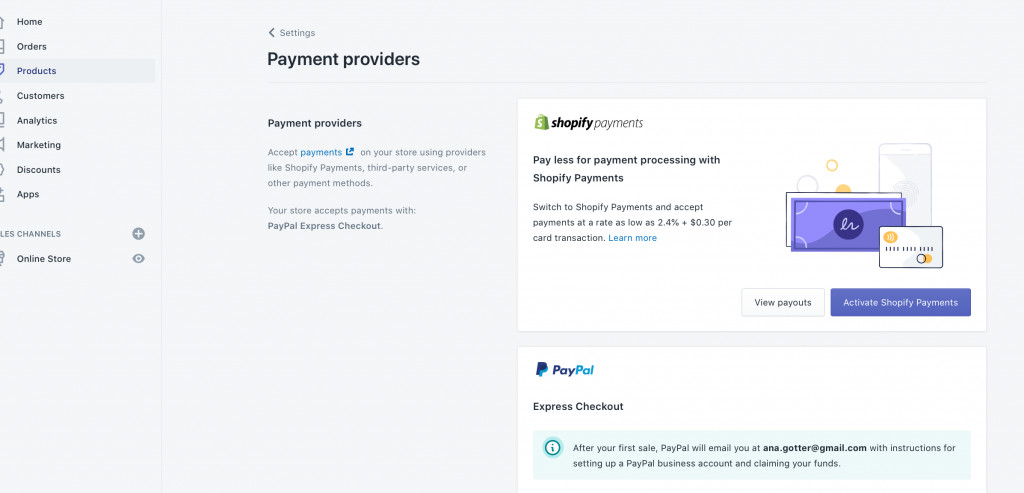
After your payment gateways are set up (and your store itself is fully ready for customers), it’s time to launch! Go to “Preferences” in the left hand menu under “Online Store,” and then find “password protection.”
Remove the password protection for users to access the public version of your site, and they can now see it!
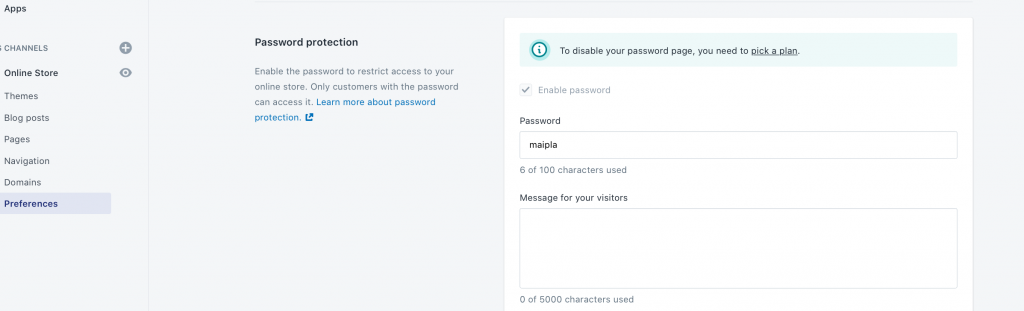
11. What Should I Sell on Shopify?
You can sell just about anything on Shopify. Anything that’s legal to sell, anyways.
People are using Shopify to create stores to sell everything from expensive stainless steel and bamboo water bottles to delicious cheese balls, and they’re used by small businesses and enormous brands like Third Love alike.

You can sell courses, services, and of course physical, tangible products. You can have an endless supply of dropshipped products or have only a single product available for each listing if it’s something that you’ve curated or hand-created.
The sky’s the limit when it comes to what you can sell in a Shopify store. So what will you sell in yours?
Final Thoughts
Ultimately, managing a Shopify store is particularly easy to do. But the advantages for Amazon sellers to also sell on Shopify are worth the trouble.
They have so many tools that can increase automation and streamline management that once the store is up and running, things become simpler.
With lower costs for sellers, it can be a great opportunity to increase profit across the board, making it easier for you to maximize your bottom line.
Interested in connecting your Amazon inventory to Shopify? See how we can help you simplify the process even further!
* Please note we may include affiliate links in some posts. But only for products we use personally and have deep faith in.